Installing Azure Storage Explorer on Linux
Installing Azure Storage Explorer on Linux
You can download the Linux version of Azure Storage Explorer from here.
$ sudo apt install build-essential libsecret-1-0 libgconf-2-4
After these are installed, you will need to make sure that you .NET Core 2.x installed on your system. Links here.
After that, let’s untar Storage Explorer.
$ mkdir StorageExplorer
$ mv StorageExplorer-linux-x64.tar.gz StorageExplorer
$ cd StorageExplorer
$ tar -xvf StorageExplorer-linux-x64.tar.gz StorageExplorer
With it unpackaged, it should just run. Let’s start it from the commandline.
$ ./StorageExplorer
Now that we know it runs without issue, let’s move it into a more permanent location and get some shortcuts created.
$ rm StorageExplorer-linux-x64.tar.gz
$ cd ..
$ sudo mv StorageExplorer/ /opt
I am running Linux Mint 19 Xfce Edition, so I am going to create a launcher on my Xfce panel. Here is the screenshot of the settings I used for the launcher.
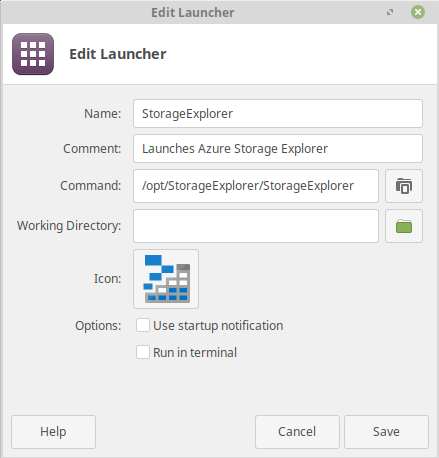
I then selected the icon located in the StorageExplorer folder to be the icon for my Launcher.
![]()
Now here is the final result on the panel.

Hope someone else finds this helpful. Thanks for reading.
If you enjoy the content, then consider buying me a coffee.
